generator-aspnet – yo generator for ASP.NET 5
情報源: OmniSharp/generator-aspnet · GitHub
kがdnxに変わり、それによも無いYeomanのgenerator-aspnetも多少変わりましたのでアップデートします。
インストール手順
node.jsをインストールします。
dnxを使用できるようにしておきます。
次でYeomanをインストールします。
npm install -g yo次でgenerator-aspnetをインストールします。
npm install -g generator-aspnetgruntとbowerも必要なのでインストールします。
npm install -g grunt-cli
npm install -g bowerインストールとしては以上なのですが、時々npmのパッケージのフォルダにパスが通っていない場合があるので、その場合には以下のディレクトリをpathに追加します。
%USERPROFILE%\AppData\Roaming\npm使用方法
ASP.NETのプロジェクトを作成したいディレクトリの親ディレクトリで以下のようにコマンドします。
>yo aspnet
_-----_
| | .--------------------------.
|--(o)--| | Welcome to the |
`---------´ | marvellous ASP.NET 5 |
( _´U`_ ) | generator! |
/___A___\ '--------------------------'
| ~ |
__'.___.'__
´ ` |° ´ Y `
? What type of application do you want to create? (Use arrow keys)
> Empty Application
Console Application
Web Application
Web API Application
Nancy ASP.NET Application
Class Libraryこのような表示になるので、プロンプト「>」をカーソルキーで上下に動かし、目的のプロジェクトのタイプでEnterキーを押します。
Web Applicationで説明を進めます。
選択すると? What's the name of your ASP.NET application? (WebApplication)と聞いてきますので、プロジェクト名を入力します。また、これがディレクトリの名前にもなります。
名前を入力すると、yeomanがディレクトリを作成し、必要なファイルをコピーします。
? What's the name of your ASP.NET application? BlogTest
create BlogTest\.gitgnore
create BlogTest\Startup.cs
create BlogTest\bower.json
create BlogTest\config.json
create BlogTest\MessageService.cs
create BlogTest\project.json
create BlogTest\package.json
create BlogTest\gruntfile.js
create BlogTest\Models\AccountViewModels.cs
create BlogTest\Models\IdentityModels.cs
create BlogTest\Models\ManageViewModels.cs
create BlogTest\Controllers\AccountController.cs
create BlogTest\Controllers\HomeController.cs
create BlogTest\Controllers\ManageController.cs
create BlogTest\Compiler\Preprocess\RazorPreCompilation.cs
create BlogTest\Migrations\000000000000000_CreateIdentitySchema.cs
create BlogTest\Migrations\ApplicationDbContextModelSnapshot.cs
create BlogTest\Properties\AppSettings.cs
create BlogTest\Views\Account\ConfirmEmail.cshtml
create BlogTest\Views\Account\ExternalLoginConfirmation.cshtml
create BlogTest\Views\Account\ExternalLoginFailure.cshtml
create BlogTest\Views\Account\ForgotPassword.cshtml
create BlogTest\Views\Account\ForgotPasswordConfirmation.cshtml
create BlogTest\Views\Account\Login.cshtml
create BlogTest\Views\Account\Register.cshtml
create BlogTest\Views\Account\ResetPassword.cshtml
create BlogTest\Views\Account\ResetPasswordConfirmation.cshtml
create BlogTest\Views\Account\SendCode.cshtml
create BlogTest\Views\Account\VerifyCode.cshtml
create BlogTest\Views\Home\Contact.cshtml
create BlogTest\Views\Home\About.cshtml
create BlogTest\Views\Home\Index.cshtml
create BlogTest\Views\Manage\AddPhoneNumber.cshtml
create BlogTest\Views\Manage\ChangePassword.cshtml
create BlogTest\Views\Manage\Index.cshtml
create BlogTest\Views\Manage\ManageLogins.cshtml
create BlogTest\Views\Manage\RemoveLogin.cshtml
create BlogTest\Views\Manage\SetPassword.cshtml
create BlogTest\Views\Manage\VerifyPhoneNumber.cshtml
create BlogTest\Views\Shared\Error.cshtml
create BlogTest\Views\Shared\_Layout.cshtml
create BlogTest\Views\Shared\_LoginPartial.cshtml
create BlogTest\Views\Shared\_ValidationScriptsPartial.cshtml
create BlogTest\Views\_GlobalImport.cshtml
create BlogTest\Views\_ViewStart.cshtml
create BlogTest\wwwroot\_references.js
create BlogTest\wwwroot\css\site.css
create BlogTest\wwwroot\favicon.ico
create BlogTest\wwwroot\images\ASP-NET-Banners-01.png
create BlogTest\wwwroot\images\ASP-NET-Banners-02.png
create BlogTest\wwwroot\images\Banner-01-Azure.png
create BlogTest\wwwroot\images\Banner-02-VS.png
create BlogTest\wwwroot\lib\bootstrap-touch-carousel\css\bootstrap-touch-carousel.css
create BlogTest\wwwroot\lib\bootstrap-touch-carousel\js\bootstrap-touch-carousel.js
create BlogTest\wwwroot\lib\bootstrap\css\bootstrap-theme.css
create BlogTest\wwwroot\lib\bootstrap\css\bootstrap-theme.min.css
create BlogTest\wwwroot\lib\bootstrap\css\bootstrap.css
create BlogTest\wwwroot\lib\bootstrap\css\bootstrap.min.css
create BlogTest\wwwroot\lib\bootstrap\fonts\glyphicons-halflings-regular.eot
create BlogTest\wwwroot\lib\bootstrap\fonts\glyphicons-halflings-regular.svg
create BlogTest\wwwroot\lib\bootstrap\fonts\glyphicons-halflings-regular.ttf
create BlogTest\wwwroot\lib\bootstrap\fonts\glyphicons-halflings-regular.woff
create BlogTest\wwwroot\lib\bootstrap\js\bootstrap.js
create BlogTest\wwwroot\lib\bootstrap\js\bootstrap.min.js
create BlogTest\wwwroot\lib\hammer.js\hammer.js
create BlogTest\wwwroot\lib\hammer.js\hammer.min.js
create BlogTest\wwwroot\lib\hammer.js\hammer.min.map
create BlogTest\wwwroot\lib\jquery-validation-unobtrusive\jquery.validate.unobtrusive.js
create BlogTest\wwwroot\lib\jquery-validation\jquery.validate.js
create BlogTest\wwwroot\lib\jquery\jquery-migrate.js
create BlogTest\wwwroot\lib\jquery\jquery-migrate.min.js
create BlogTest\wwwroot\lib\jquery\jquery.js
create BlogTest\wwwroot\lib\jquery\jquery.min.js
create BlogTest\wwwroot\lib\jquery\jquery.min.map
Your project is now created, you can use the following commands to get going
dnu restore
dnu build
dnx . run for console projects
dnx . kestrel or dnx . web for web projectsあとは作成されたディレクトリに移動後、最後書かれている手順通りに実行すれば問題ありません。
また、レストア時にgrunt, bowerが呼び出されるので、インストール手順にも書きましたが忘れずにインストールしましょう。
最終的に、dnx . webでアプリケーションを起動すれば、次のように作成されたWEBサイトが表示されます。

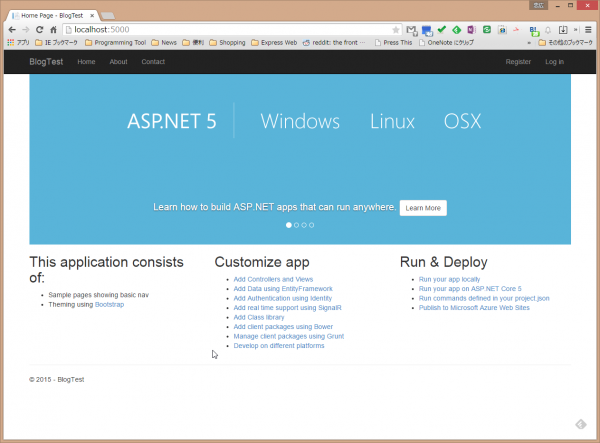

コメント
[…] 新規にインストールする場合は過去記事を参照。 […]