呼ばれた気がしたので。
現在のIronPythonにはかつてのバージョンにあった「-X:SaveAssenblies」オプションが有りません。ただし、アセンブリにコンパイルできなくなったかというと、そういう事も無くて、pyc.pyというアセンブリ作成のためのスクリプトが用意されています。
pyc.pyは次の深いところにあります。
C:\Program Files (x86)\IronPython 2.7\Tools\Scripts\pyc.py
使い方をまとめます。
まず以下のようなコードがあったとします。
# encoding: shift_jis print 'はろー'
これをWindowsのコンソールアプリケーションにコンパイルしたい場合には以下のようにpyc.pyを動かします。
>ipy "C:\Program Files (x86)\IronPython 2.7\Tools\Scripts\pyc.py" /target:exe /main:sample.py sample.py
Input Files:
sample.py
Output:
sample
Target:
ConsoleApplication
Platform:
ILOnly
Machine:
I386
Compiling...
Saved to sample
以上のように実行されればsample.exeが作成されているはずです。
>sample はろー
また、pyc.pyのオプションは以下のようになっています。
pyc: The Command-Line Python Compiler
Usage: ipy.exe pyc.py [options] file [file ...]
Options:
/out:output_file Output file name (default is main_file.)
/target:dll Compile only into dll. Default
/target:exe Generate console executable stub for startup in addition to dll.
/target:winexe Generate windows executable stub for startup in addition to dll.
/? /h This message
EXE/WinEXE specific options:
/main:main_file.py Main file of the project (module to be executed first)
/platform:x86 Compile for x86 only
/platform:x64 Compile for x64 only
Example:
ipy.exe pyc.py /main:Program.py Form.py /target:winexe
IronPythonで動作するPythonコードを.NETのアセンブリにコンパイルしたい場合には、とりあえず多少面倒くさくなってはいますが、元々のIPYのオプションよりは指定できることも多くなっていますので、pyc.pyを試してください。

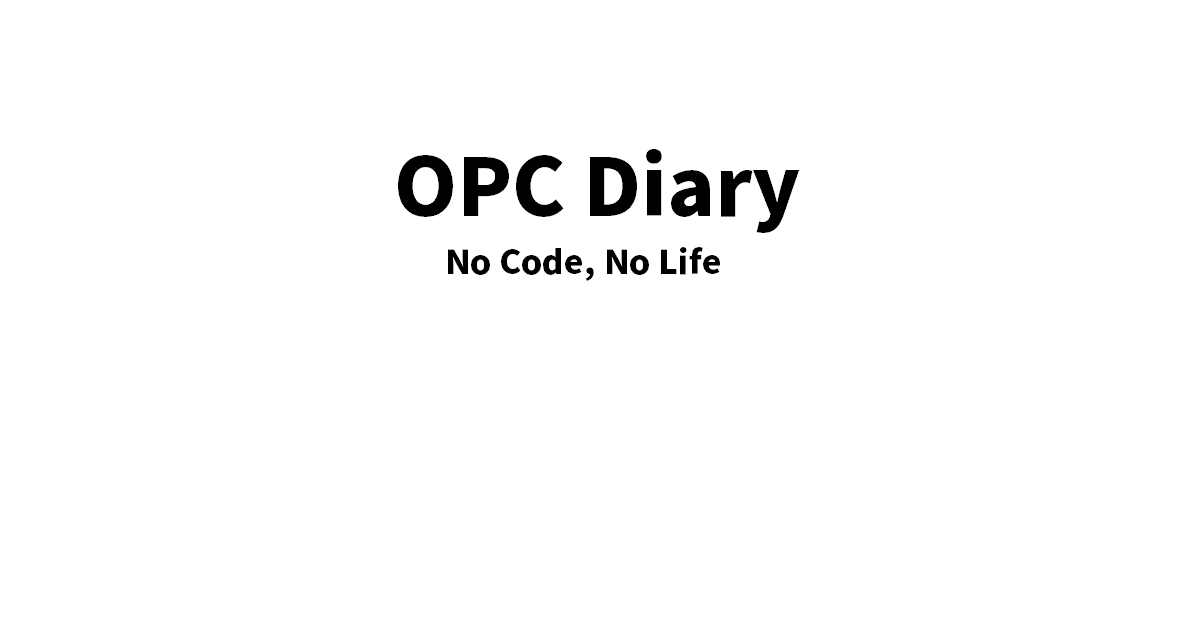

コメント